Download & Upload
Logs can generally be discovered by the Catalog. They can be accessed from your local machine either locally or remotely.
Notice
If you access logs from S3 directly, data access charges from S3 will apply.Most tools accept either a reference to a local manifest to open, a URL to the remote manifest, or a manifest GUID. If you pass in a URL or manifest GUID, the log will be accessed remotely.
Downloading Logs
While you can access logs locally or remotely, it is generally
ideal at the moment to access them locally. You can download them with
the ark-download-logs tool:
./build/ark-download-log -o ~/outside_logs 8a45fa1e-0992-4df2-a5a0-be8f35a08697
48.54 elapsed, 1.658 GB downloaded @ 30.775 MB/s, 160/160 files downloaded.
This will download all of the files referenced by the given log into the
~/outside_logs folder.
If you get an error about lack of permissions, make sure to rerun the
ark-auth-tool to login or refresh your access.
Offloading Logs (GUI)
If you are using the GUI and connected to a live robot, you can make use of
the Offload Plugin, a GUI system for offloading data logs.
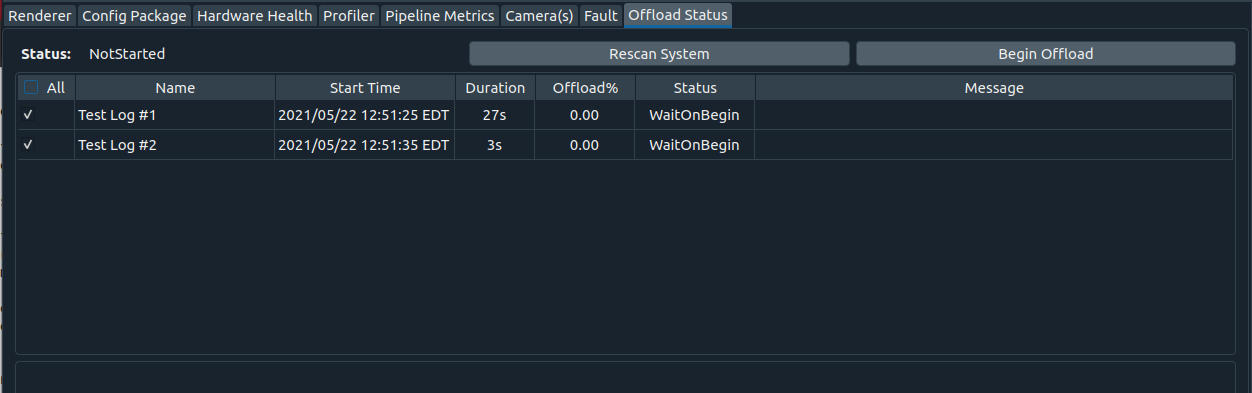
Simple select the logs you wish to offload, and click the ‘Begin Offload’ button. Notice that this does require you to be authenticated with the Catalog.
Offloading Logs (Command Line)
If you have captured a log, or created a snippet, you can “offload” (upload) that log remote storage by using the command line, so other people can access it:
./build/ark-offload-log ~/outside_logs/manifests/f75f6ac4-07ee-4efa-90f0-b2bfb9a5ad54a
13 file(s) are now in the logs S3 bucket.
This will copy any files necessary to playback the log pointed to by the manifest up to the S3 bucket. Any file that is already in the bucket will not be re-offloaded.